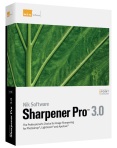 Many LexJet customers use one or more Nik Software products to quickly and creatively enhance the look and quality of their images before printing them. For example, Nik Sharpener Pro not only lets you optimize your detail sharpening for different types of output, but also includes a Soft Proof features that lets you accurately inspect the results on screen. This can save you the time and expense of making multiple test prints.
Many LexJet customers use one or more Nik Software products to quickly and creatively enhance the look and quality of their images before printing them. For example, Nik Sharpener Pro not only lets you optimize your detail sharpening for different types of output, but also includes a Soft Proof features that lets you accurately inspect the results on screen. This can save you the time and expense of making multiple test prints.
If you aren’t yet familiar with Nik products, Nik Software is currently conducting a series of three educational webinars each day. Each webinar provides introductory information and tips for installing and using one or two of Nik’s products. The five products covered in the webinars are:
Dfine® 2.0 for reducing unwanted imperfections (“noise”) while maintaining detail and sharpness;
Viveza® 2.0 for selective control over color and light in your photographs;
Color Efex Pro™ 3.0 for applying photographic filters that can enhance and transform images;
Silver Efex Pro 3.0™ for creating professional-quality black-and-white images; and
Sharpener Pro™ 3.0 for full control over the sharpening workflow, from RAW pre-sharpening and creative detail enhancements to superior output sharpening based on the output device.
To register for these webinars, visit www.niksoftware.com/daily.
In addition to the daily product-related webinars, Nik is offering a series of webinars that show how to improve specific types of images, include portraits, wedding photographs, scenics and landscapes, and wildlife photos.
Filed under: Photography Printing Workflow, Photography Training, Uncategorized | Tagged: image editing, Nik Software, Photography Training, sharpening | Leave a comment »












